Android TV is an operating system designed for televisions and media devices. It provides a smart TV platform that includes various apps and services, including the official YouTube app. The YouTube app on Android TV allows users to watch videos, subscribe to channels, and access personalized recommendations. If you’re looking to get Ad-Free YouTube on Android TV & Google TV and watch YouTube videos without ads, follow this article.
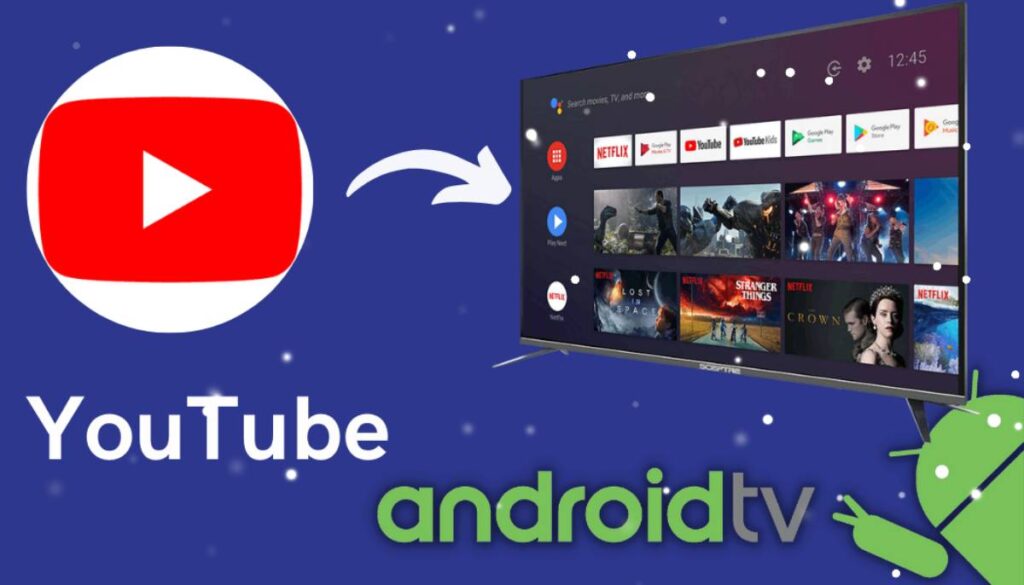
YouTube has become a popular platform for video content consumption, but with its success comes the rise of advertisements. While ads are an essential part of YouTube’s revenue model, they can sometimes be intrusive and disrupt the viewing experience, especially on Android TV devices. In this article, we will explore the growing annoyance of YouTube ads on Android TV and discuss potential methods to block them.
The Proliferation of YouTube Ads and the Annoyance Factor
YouTube’s ad-supported model has allowed creators to monetize their content while providing free access to viewers. However, the abundance and placement of ads on the platform have led to some frustration among users. On Android TV, where people often spend more time watching videos, the impact of ads can be even more pronounced.
Ads on YouTube can interrupt videos, disrupt the flow of content, and, at times, even exceed the duration of the actual video being watched. For those using Android TV, these interruptions can be particularly aggravating, as the primary purpose of such devices is to enjoy a seamless, uninterrupted viewing experience on a larger screen.
Moreover, the repetition of ads can quickly wear out their welcome. When users encounter the same ad multiple times during a single session or across different videos, it can lead to ad fatigue, diminishing the overall user experience.
Ad-Blocking Solutions: Watch videos without ads on youtube
Given the increasing annoyance caused by YouTube ads on Android TV, users have sought ways to block or minimize these interruptions. Several methods and tools have emerged to combat ads and enhance the viewing experience. Here are a few popular approaches:
- Modified YouTube Apps: One of the most common methods involves using modified versions of the official YouTube app. These modified apps, such as Smart YouTube TV, are designed specifically for Android TV and aim to block ads. These apps work by modifying the code or using ad-blocking techniques to prevent ads from being displayed.
- Ad-Blocking tools: Users can install general-purpose ad-blocking apps on their Android devices to block ads across various applications, including the YouTube app. These apps work by filtering out ad requests or modifying the system’s host file to redirect ad requests to null.
- Pi-hole: Another approach involves setting up a Pi-hole, which is a network-wide ad-blocker. By configuring a Pi-hole on a local network, all devices, including Android TV, can benefit from ad-blocking capabilities. Pi-hole acts as a DNS-level ad-blocker, preventing ads from being served to connected devices.
- Using VPN: The easiest way to block YouTube ads on Android TV and all other devices is by using VPN! The VPN provides privacy and security by encrypting your internet connection and routing your traffic through servers located in different regions. However, they can help blocks ads on youtube and watch videos without ads.
How to watch YouTube without ads on Android TV using VPN
If you’re specifically looking to block YouTube ads on an android tv or any other device, you’re in the right place here. You would need to follow these simple steps on your Android TV and you will be able to watch youtube videos without ADS for free:
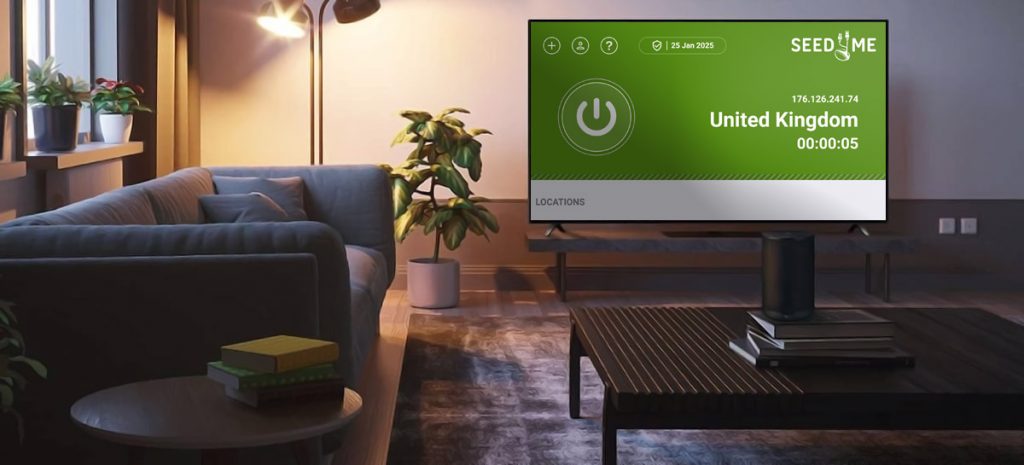
- Download and install Seed4.Me VPN: Installing Seed4.Me VPN app on Android TV is a straightforward process. Navigate to the Google Play Store app using the remote control, and search for Seed4.Me VPN app and choose the Install button.
- Connect to VPN: Open Seed4.Me VPN App on your Android TV, choose one of these countries from the list and press connect button: Russia, Albania, Moldova, or Myanmar.
- Watch your favorite videos without ads: When VPN-connected, open Youtube App and enjoy your streaming without any annoying ads while watching.
The method mentioned above can be used on various other devices, not just Android TV, to watch YouTube without ads. The steps to install Seed4.Me VPN and use it to watch videos without ads can be applied on other platforms like smartphones, tablets, and computers. By leveraging these techniques, users can enhance their YouTube viewing experience across different devices, ensuring uninterrupted video playback and minimizing the annoyance caused by ads.
Considerations and Limitations
While blocking YouTube ads on Android TV may alleviate annoyance, it’s important to consider some aspects:
- Terms of Service: Blocking ads on YouTube may violate the platform’s terms of service. Although many users have employed these methods without consequences, it’s essential to be aware of the potential risks and accept responsibility for any consequences that may arise.
- App Compatibility: Modified YouTube apps and ad-blocking tools may not work indefinitely, as Google periodically updates its platforms and services to combat ad-blocking techniques. Users should regularly check for updates to their chosen ad-blocking method to ensure ongoing compatibility.
Conclusion
YouTube ads have become an integral part of the platform’s revenue model, but their frequency and placement on Android TV can lead to annoyance and disrupt the viewing experience. Various methods, such as modified YouTube apps, general ad-blocking apps, and network-wide ad-blockers like Pi-hole, have emerged to address this issue.
While employing ad-blocking techniques can provide a more seamless and uninterrupted viewing experience, users should be mindful of potential violations of YouTube’s terms of service and the evolving nature of ad-blocking methods.