If you’re looking for a reliable and easy-to-use VPN for your iPhone or iPad, L2TP VPN is a great option. the VPN connection setup by L2TP with IPSec on iPhone or iPad is rather simple, as the support of this protocol is integrated into iOS and iPadOS. You can connect to VPN using this method without installing any third-party app.
Simply follow the instructions below to create a manual VPN connection on your iPhone/iPad device.
If you have any problems, questions, or request, please contact our technical support service at [email protected].
Step 1.
Go to the Settings ➡️ General ➡️ VPN and Press Add VPN Configuration…
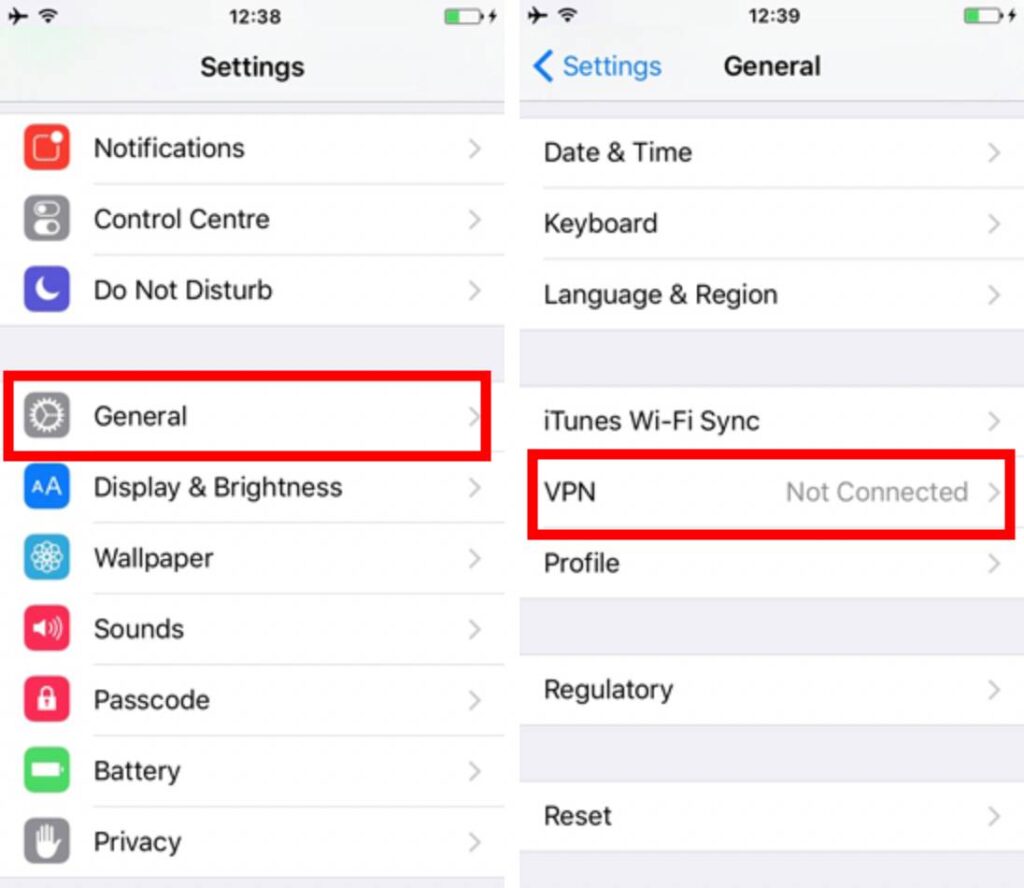
Step 2
In the opened window fill in the fields:
- Type: L2TP
- Description: US.SEED4.ME – could be any name, it’s up to you
- Server: us.seed4.me – the list of all available servers can be found on My VPN Access page
- Account: Your Seed4.Me E-mail
- Password: Your Seed4.Me Password (If you forgot your password, your can request a new one here)
- Secret: seed4me
- ✔️ Turn ON Send All Traffic option.
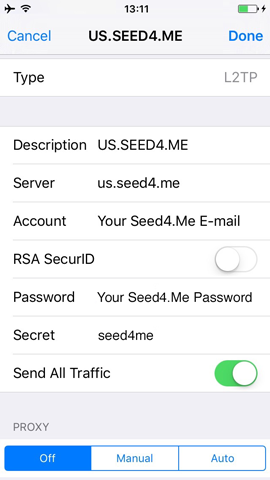
👉 Note that us.seed4.me is the server name you are looking to connect to, it can be replaced by any other server/country:
- ru.seed4.me for Russia 🇷🇺
- uk.seed4.me for United Kingdom 🇬🇧
- fr.seed4.me for France 🇫🇷
Step 3.
Choose ✔️ the created VPN configuration (“US.SEED4.ME“) and Press Connect.
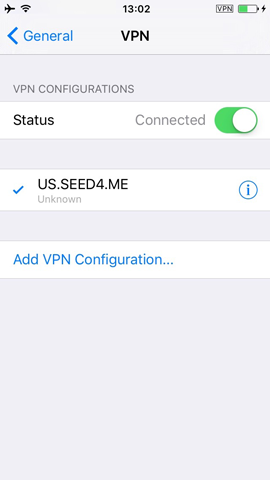
The status will change to “Connected” and you will see a VPN sign at the top of the screen.
DONE!
How to disconnect?
To turn VPN OFF: simply open Settings ➡️ General ➡️ VPN and Press the Disconnect button!
